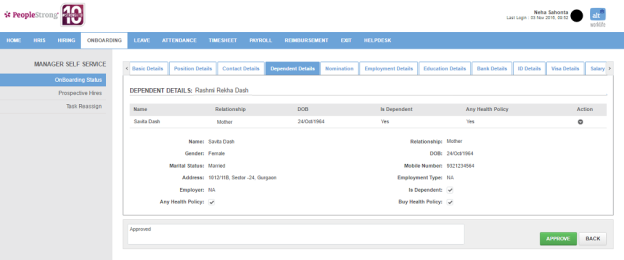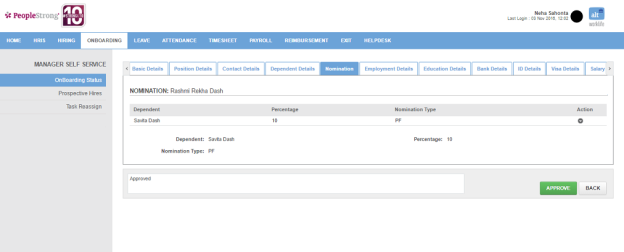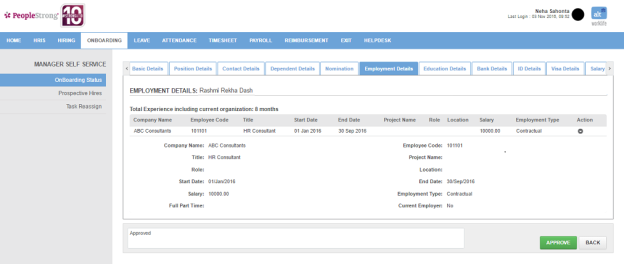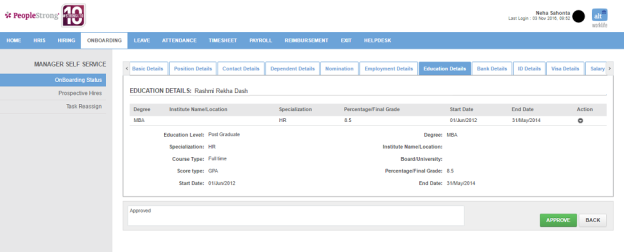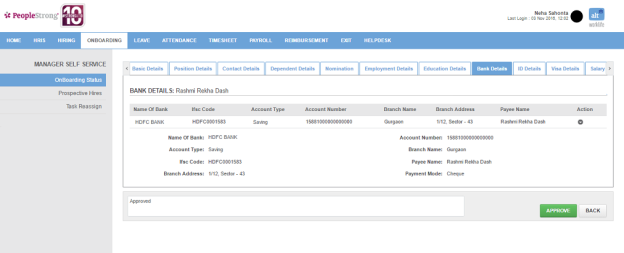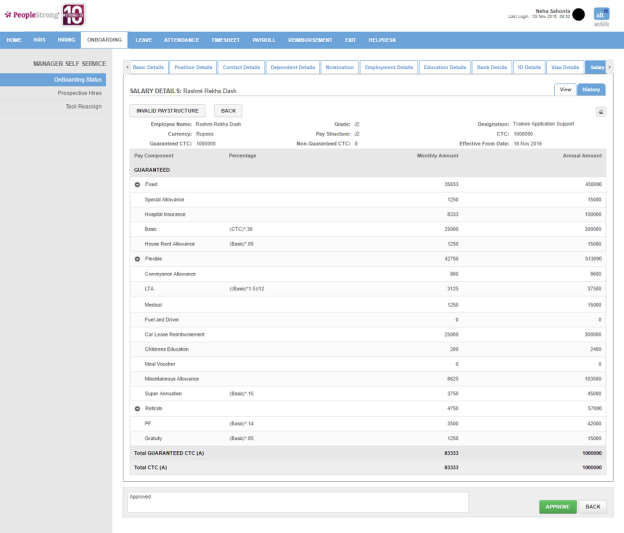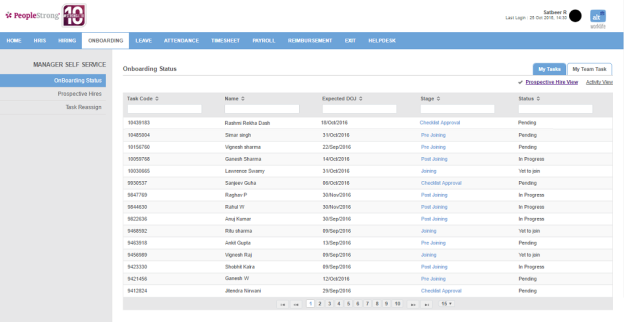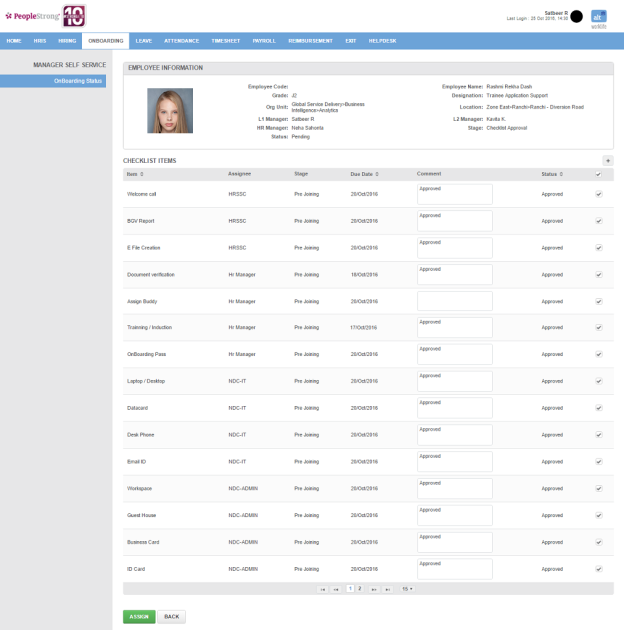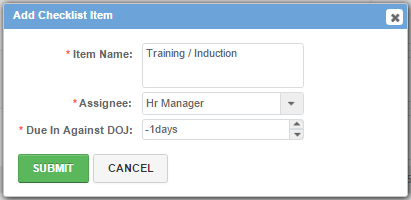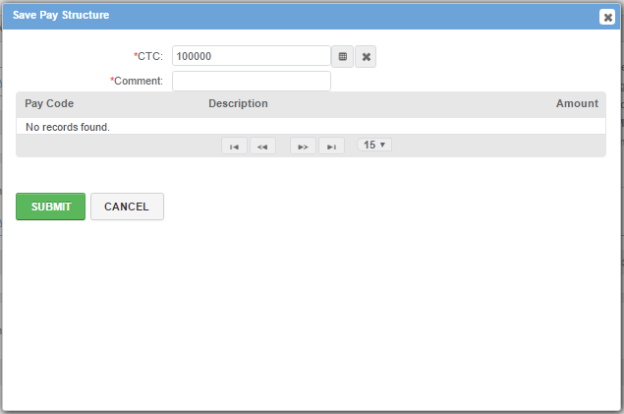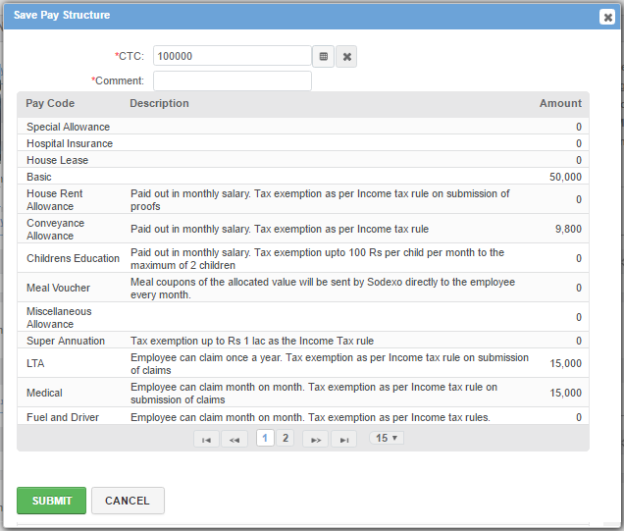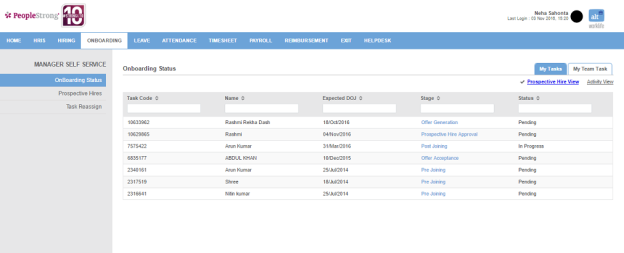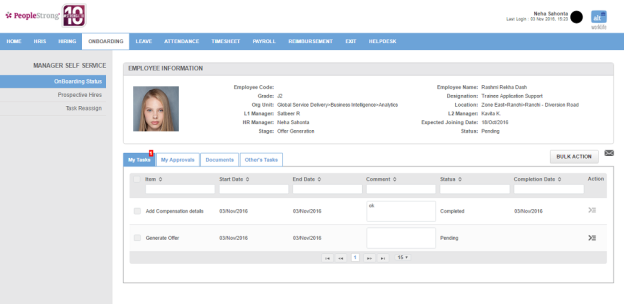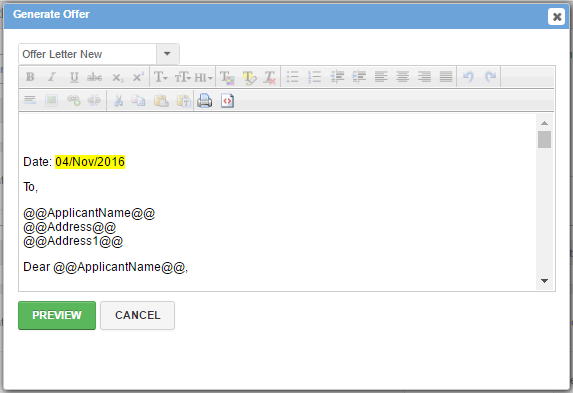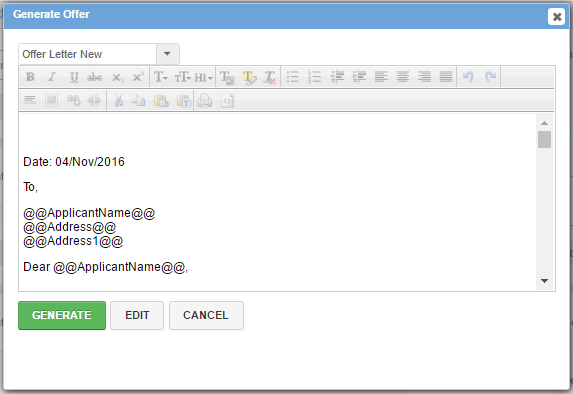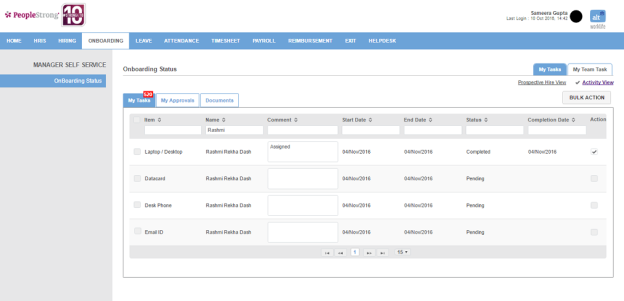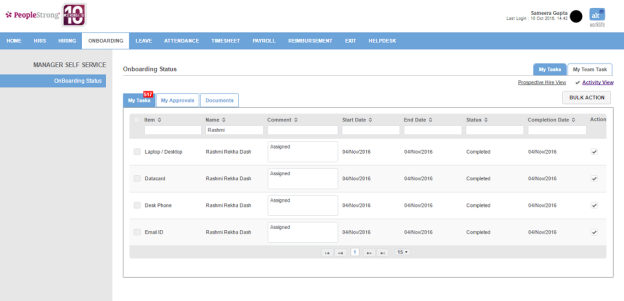Onboarding Status page displays a list of prospective hires whose onboarding process has been initiated. You can filter the list on the basis of Task Code, Name, Expected DOJ, Stage and Status.
Note: Depending on the manager/spoc assigned to prospective hire at a stage, he will be able to view the prospective hire when he logs in for approval. Also, a secondary SPOC will be able to view and take action on the tasks under My Team Tasks tab.
Following are the stages of onboarding process:
1. Approving a prospective hire
2. Approving onboarding checklist
3. Approving pre offer checklist
4. Completing offer generation
5. Completing offer acceptance
6. Completing pre joining, joining and post joining processes
How to approve a prospective hire?
1. Click Prospective Hire Approval link. Following page will open.
2. Check the prospective hire information on all the tabs.
3. Enter a comment.
4. Click Approve button. Stage and Status columns now display Checklist Approval and Successful respectively.
How to approve onboarding checklist?
1. Click Checklist Approval link. Following page will open.
2. Enter comments against the checklist items you want to approve and select them. Status will change to Approved.
3. Click + icon on the top right of the list to add more checklist items. Following pop up will open.
| Item Name | name of the item. |
| Assignee | manager/spoc to whom item will be assigned. |
| Due In Against DOJ | number of days prior or later than date of joining when item is to be approved. |
4. Enter the required information.
5. Click Submit button. New item will be added to the list.
6. Click Assign button. Stage and Status columns now display Pre Offer and Pending respectively.
How to approve pre offer checklist?
1. Click Pre Offer link. Following page will open.
2. Click ![]() icon. Following pop up will open.
icon. Following pop up will open.
3. Click ![]() icon. Following will be displayed in the pop up.
icon. Following will be displayed in the pop up.
4. Enter a comment.
5. Click Submit button.
6. Go to How to complete offer generation? on Prospective Hire page.
How to complete offer generation?
1. Click Offer Generation link. Following page will open.
2. Click ![]() icon. Following pop up will open.
icon. Following pop up will open.
3. Select Offer Letter New from the drop down.
4. Click Preview button. Following will be displayed in the pop up.
4. Click Generate button. Following page will be displayed.
5. Go to How to complete offer acceptance? on Prospective Hire page.
How to complete tasks?
1. Click Activity View on the top right. Following page will open:
1. Enter a comment and select the checkbox under Action. Following page will be displayed:
2. To complete multiple tasks, select the tasks.
3. Click Bulk Action button. Following pop up will open:
4. Enter a comment.
5. Click Submit button. Following page will be displayed:
Note: There could be tasks which require action to be performed. Go to ECN Generation and Onboarding Pass for examples of Post Joining process under How to complete pre joining, joining and post joining processes? on Prospective Hire page.